How to get QR code in GPay for each account added in GPay? – Easiest Way
GPay is a UPI-based payment app. You can receive money through GPay without sharing beneficiary Account details with the sender. With Just a UPI ID or QR code, you can ask the sender to transfer money to your account linked to Google Pay. QR code is the best way to get money in the UPI system. In this article, we will see how to get QR code in GPay and how to share GPay QR code on WhatsApp.
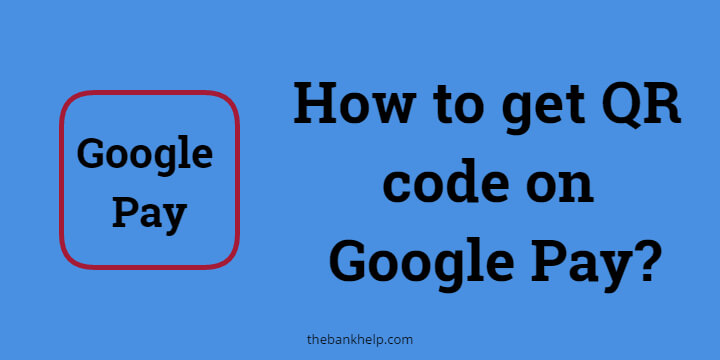
Table of Contents
Requirements to get QR code in GPay
- You must have GPay installed on your smartphone.
- You should add at least one account to GPay to get your QR code.
How to get QR code in GPay for each account added in GPay? – Easiest Way
- Open GPay on your smartphone.
- Log in with a PIN or fingerprint authentication.
- From the main home page, tap on your “Profile Icon” at the top right corner.
- Then select the “Bank Account” Option from the page.
- Now, from the new page, select your Bank account where you want to receive money.
- Then select the “Display QR code” option.
- You can now view the QR code of your respective account with your name and email ID mentioned at the bottom.
In this way, you can easily get a Google Pay QR code for each bank account you add to the GPay.
Must Read – How to transfer money from PhonePe to Google Pay?
How to share Google Pay QR code on WhatsApp? – GPay QR Code Download
If you want to share your QR code for Google Pay, there is no option to download it as an image. But here is the simple trick to share it with the sender –
- On the QR code screen, you can see the ‘Share QR code‘ button.
- From the share menu, select how you want to share the screenshot. You can select the Whatsapp option from the share menu.
- Now open WhatsApp and go to the contact to whom you want to share the screenshot.
- Tap send to share GPay QR code on WhatsApp.
In this way, you can easily share a Gpay QR code screenshot with the sender via WhatsApp.
Must Read – What is UPI transaction limit per day?
Summary –
In this guide on “how to get QR code in GPay” we have seven easy steps for the same. If you have any queries, feel free to write to us in the comment section below.


